Chromecast is a streaming device with which you can stream video content to your TV from your Smartphone/Computer. Usually you can stream content from your Smartphone to TV using Chromecast device, either it may be ShowBox or Netflix or any other streaming service. If you want to watch ShowBox on Smart TV without Chromecast then there is a way to do that. Here I will let you know both the methods and follow the one which you feel is easy to you.
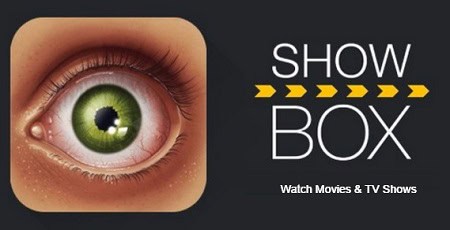
How to Watch ShowBox on Smart TV Without Chromecast
The first way is to screen mirror your Smartphone screen to TV and watch ShowBox on your TV. Screen mirroring is a feature in your Smart TV which allows you to mirror your smartphones screen to TV screen. You need to install ShowBox on your Android device and use Screen mirroring feature of your Smart TV to cast ShowBox from Android device.
Here are a few Smart TVs that has this feature:
- Samsung Smart TV – Screen mirroring
- Roku TV – Screen mirroring
- Mi TV – Screen mirroring
- Sony Smart TV – Screen mirroring
- Philips Smart TV – Screen mirroring
- Vu Smart TV – Screen mirroring
If your Smart TV is from some other manufacturer, check corresponding document on how to use screen mirroring on your Smart TV.
One more way to watch ShowBox on Smart TV Without Chromecast is to use Amazon Fire TV Stick or Fire TV Cube. Amazon Fire TV Stick/Cube is a video streaming device with which we can use streaming services like Netflix, Hulu, Sling TV, YouTube, Twitch, Prime Video, HBO etc. on our Smart TV/HD/Ultra HD TV. You need to enable unknown sources and install Downloader app on Fire TV Stick/Fire TV Cube to install ShowBox App on Fire TV Stick/Fire TV Cube. Here are the useful guides on how to set up and use Fire TV Stick/Cube on your TV.